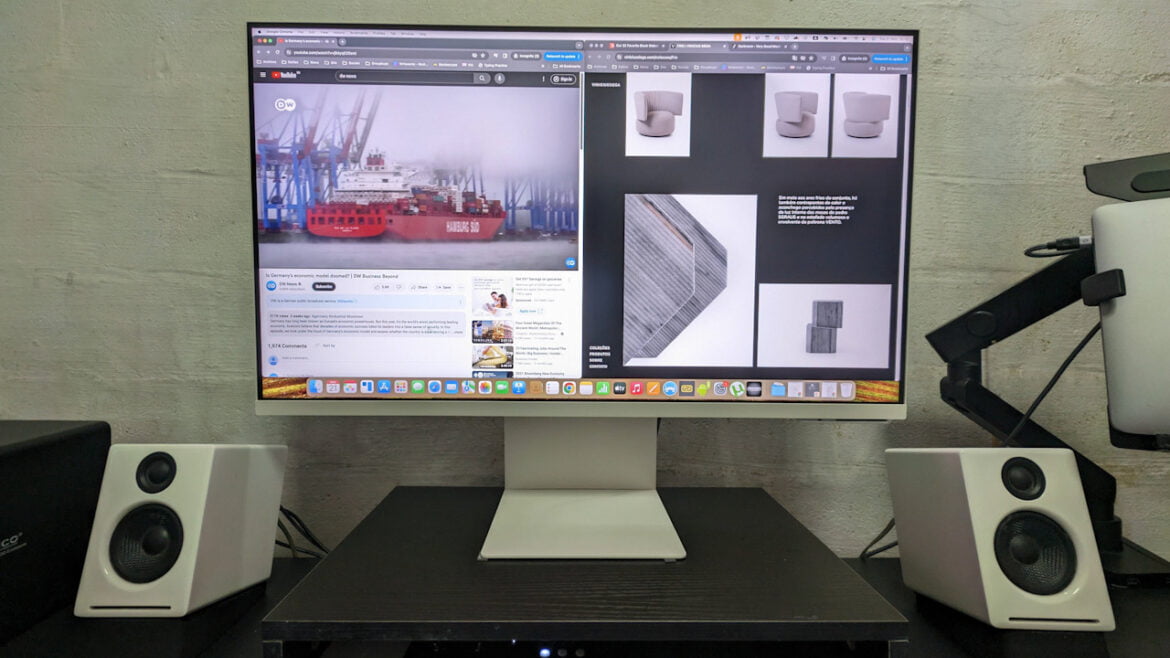Samsung’s M8 Smart monitor will overwhelm you with its versatility and options. Is this a work of genius, or is it unnecessary overkill? Answer: it’s a bit of both, really.
The biggest eureka moment in smartphone development is actually the fact that you can more or less take the heart of the smartphone, strip it down to the essentials and transplant that core SoC into any piece of gear, provided there’s an actual application for it. Not everything needs one of these (what can you really do with a smart fridge?), but when it comes to more modest purposes, it’s a bit of a masterstroke.
That’s the primary difference between a regular monitor and a smart monitor. Basically, it’s a screen with a smartphone built in, sans a fancy OS and touchscreen. Another way to look at it: it’s a smart TV shrunk down to a monitor.
 So does that a better monitor maketh? The M8 has many things going for it–for starters, the 32” display and 4K resolution is a good size if you want screen estate and visibility. The main reason why it’s not a great idea to use a 55″ 4K TV as a desktop monitor is that it’s way too big for most people unless you are a professional photographer with multiple workspaces open at the same time, and even that is arguably a question of preference.
So does that a better monitor maketh? The M8 has many things going for it–for starters, the 32” display and 4K resolution is a good size if you want screen estate and visibility. The main reason why it’s not a great idea to use a 55″ 4K TV as a desktop monitor is that it’s way too big for most people unless you are a professional photographer with multiple workspaces open at the same time, and even that is arguably a question of preference.
But with the 32″ monitor, you can more or less have the best of both worlds. Granted; you likely have to lower the resolution for it to be a comfortable monitor. In my case, I found that 2560×1440 on a 32″ screen is a sweet spot for maximum screen estate without compromising text legibility. And it’s the right size as a TV in the bedroom or study.
And speaking of entertainment, the onboard speakers aren’t much to shout about as they inherently have that slight echoey hollowness, but they are serviceable with sufficient clarity regarding speech. But if the lack of decent speakers doesn’t sit right with you, don’t worry. You can always add a set of speakers–the catch is that the monitor does not have a 3.5mm audio output jack, so you need USB speakers with a built-in DAC.
 The M8 has two USB 2.0 ports alongside a single USB-C port that supports 65W charging. Between the HDMI 2.0 port and the USB-C, you can choose to connect your computer with either. The M8 does not support ARC.
The M8 has two USB 2.0 ports alongside a single USB-C port that supports 65W charging. Between the HDMI 2.0 port and the USB-C, you can choose to connect your computer with either. The M8 does not support ARC.
I preferred to use the USB-C connection to hook up my MacBook as the monitor automatically adjusts the screen to slightly improve readability and viewing comfort. If you have a video playing alongside a webpage, for example, it alters the contrast whenever you move the mouse. I don’t find it particularly helpful in my case, and at the same time, I didn’t find it annoying either. Another upside to using the USB connection is that it will charge my laptop as well (up to 65W charging).
On top of that, using the USB-C port for the computer frees up the HDMI port for a gaming console. The M8 has a gaming mode that comes with features like its TV counterparts, such as the centre reticle overlay for FPS games. With 4K60p support and a relatively responsive screen (4ms grey-to-grey), the M8 certainly fits the bill here as a basic console gaming monitor, so long as you’re not expecting a 120fps gaming experience.
 The M8 uses a VA panel, which traditionally has a smaller viewing angle than the more prevalent IPS technology, but I don’t really find it an issue in this context. The M8 display covers 99% of the sRGB colour gamut, and VA does black quite well, so it’s actually not half bad. However, the backlighting isn’t the brightest, and the contrast ratio isn’t the greatest, so dark scenes in movies tend to be a little too err, dark, but it’s perfectly OK for casual viewing.
The M8 uses a VA panel, which traditionally has a smaller viewing angle than the more prevalent IPS technology, but I don’t really find it an issue in this context. The M8 display covers 99% of the sRGB colour gamut, and VA does black quite well, so it’s actually not half bad. However, the backlighting isn’t the brightest, and the contrast ratio isn’t the greatest, so dark scenes in movies tend to be a little too err, dark, but it’s perfectly OK for casual viewing.
But what the M8 boasts is the flexibility to be a work and entertainment machine. That makes me the worst person possible to review this monitor because I’m stuck in front of one practically 24/7, and hence I can simply do everything off my laptop. But I assume everyone else is normal, and the M8 is not being used purely as a monitor half the time. In that case, it’s perfectly logical for the M8 to double up as a TV as its secondary purpose (as opposed to a Smart TV).
That’s why you get a remote control with the M8, and it is the best way to navigate its menus. Samsung gives you a simplified interface allowing you to choose between its key modes, which are entertainment and productivity, along with a host of other option settings. The M8 comes built-in with support for Netflix, Disney+, Apple TV+ and Prime Video, along with Google Meet and Microsoft 365, which is what makes the monitor a versatile piece of equipment, especially in the study or bedroom.
 To further support its claims as a productivity device, the M8 supports multiview, which is a feature that allows you to split the screen into two. You can pull up a webpage while working on a Microsoft 365 document for research and bring up your presentation notes while in the middle of a Google Meet call, for example. By the way, the M8 comes with a modular SlimFit camera that magnetically attaches itself to the top of the monitor, so you don’t need a laptop to take a call from your monitor. The camera allows for minor height and angle adjustments and offers 1080p resolution that isn’t anything to shout at, but it’s not too bad either; the images can be a little noisy, so it’s best that you have adequate lighting in the room. On the upside, it does offer autoframing and keeps you in the frame even if you move. So if you’re constantly making Google Meet calls, this is pretty convenient.
To further support its claims as a productivity device, the M8 supports multiview, which is a feature that allows you to split the screen into two. You can pull up a webpage while working on a Microsoft 365 document for research and bring up your presentation notes while in the middle of a Google Meet call, for example. By the way, the M8 comes with a modular SlimFit camera that magnetically attaches itself to the top of the monitor, so you don’t need a laptop to take a call from your monitor. The camera allows for minor height and angle adjustments and offers 1080p resolution that isn’t anything to shout at, but it’s not too bad either; the images can be a little noisy, so it’s best that you have adequate lighting in the room. On the upside, it does offer autoframing and keeps you in the frame even if you move. So if you’re constantly making Google Meet calls, this is pretty convenient.
But back to multiview: the trouble with this feature is that it is quite sluggish, so you might not want to be too ambitious with it. My take is that it’s best if you use it as a last resort rather than a first option. Another issue that I had while attaching the camera and USB speakers (Audioengine A2+) was the speakers kept feeding back. Samsung was not able to replicate the issue, so your mileage may vary. But in my case, I had to choose between the camera or my speakers.
 That said, I appreciate the level of flexibility that this offers, even though you’re not going to get best-in-class performance in any one department–which is fine, but I hoped that the display panel was more vibrant for entertainment and the multiview feature was more snappy. I’m definitely not the target audience because my laptop is almost permanently attached to the monitor, so I see no need for the dedicated entertainment feature. But I can recognise its merits for sure; it’s easily accessible, and you don’t need to hook up a computer just to catch up on your TV backlogs. Keep your wireless keyboard and mouse in the vicinity, and you can even do some basic Office 365-based work without having to bring out your laptop.
That said, I appreciate the level of flexibility that this offers, even though you’re not going to get best-in-class performance in any one department–which is fine, but I hoped that the display panel was more vibrant for entertainment and the multiview feature was more snappy. I’m definitely not the target audience because my laptop is almost permanently attached to the monitor, so I see no need for the dedicated entertainment feature. But I can recognise its merits for sure; it’s easily accessible, and you don’t need to hook up a computer just to catch up on your TV backlogs. Keep your wireless keyboard and mouse in the vicinity, and you can even do some basic Office 365-based work without having to bring out your laptop.
However, there’s the price. The RRP of SGD1,028 (currently going for SGD864) is on the high side–you have plenty of features, but will everyone want to be able to use them all? Alternatively, you can get a 43″ TV like a Prism+ for SGD649 (currently SGD443), which handles the TV role better though the size makes it less ideal as a desktop display. If you can live with the minor compromises, the M8 is perfect if you need your monitor to be a veritable Swiss Army knife.
- Samsung 32" Smart Monitor M8 - 7.1/107.1/10
Samsung 32" Smart Monitor M8
Price SGD 1,028 (now retailing SGD864)/ MYR3,588
Features ✅✅✅✅✅✅✅✅½☐
Value Proposition ✅✅✅✅✅✅✅☐☐☐
Performance ✅✅✅✅✅✅✅☐☐☐
Design & Build Quality ✅✅✅✅✅✅✅☐☐☐
The M8 feels like it has the makings of a luxury product rather than a pragmatic one, which is why a more premium display and more processing power would have made this Smart Monitor truly desirable. But this Swiss Army monitor will surely have fans who find its current suite of features perfect for their daily routine.